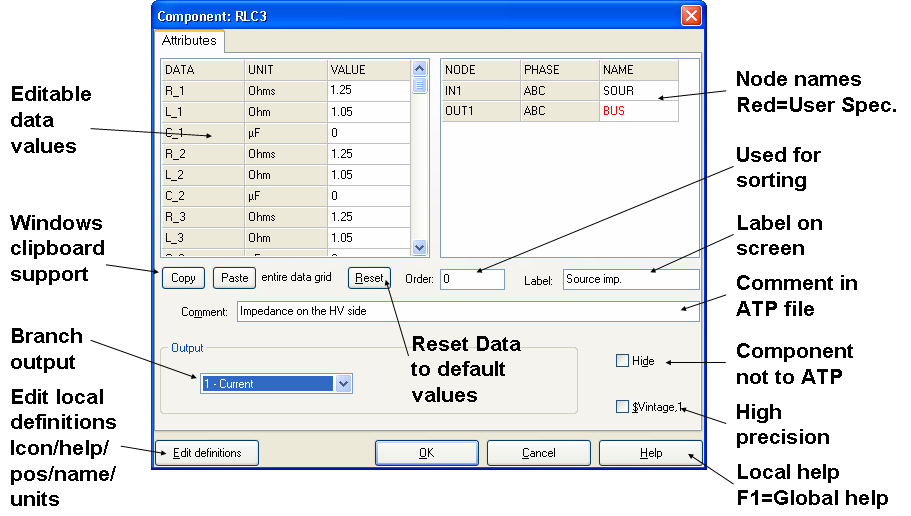On the Attributes page of the Open Component dialog box you specify component data parameters in the top-left table (see exceptions below). Data values can be values, expressions or variables.
•Values can take the format 23.45e-2, 112, 0.0000213, 45E6. Some Data has min/max restrictions as set in the support file (Library for global, Edit definitions for local settings). To see what legal range a parameter value has, place the input caret in a data field and press the Ctrl+F1 keys.
•Variables are only allowed when explicitly stated in the support file (Edit definitions, Param=1, support file) or when the Internal Parser is used. BCTRAN and XFMR do not allow Variables (but LCC does). Variables can be maximum 6 characters with the Internal Parser, 5 otherwise. Variables cannot start with a number. Values are assign to these variables under ATP|Setting/Variables or in the Sidebar. With the Internal Parser the data are assign values before the ATP execution, otherwise in $PARAMETERS inside ATP. This is why the Internal Parser allows variables for data used in calculations prior to the ATP execution.
•Expressions are always allowed. The expression is converted to a value when OK is click in the component dialog. Expressions can be for instance sqrt(2/3)*24e3 or sqrt(2)*100*cos(2*pi*30/360). Mixtures of expressions and variables are not allowed.
•If any of the rules above are violated, the user is given a chance to correct the data specification.
The node names can be specified in the top-right table where names specified by the user is drawn in a red color. Node names are also specified in the Open Node dialog box which opens after a right click on the node or on its name on screen. The visibility of node names is controlled by the Node Names option in the View Options dialog box and the Name on screen option in the Open Node dialog box.
The user can modify the Attribute page by selecting Edit definitions. This will bring up the Edit definitions where the user can modify the definitions (icon, data/node texts, units, local help etc.) locally for the specific component. Global definitions can be specified under the main menu field Library, and this will affect new components added to the project. Components added to the project by Copy/Paste will follow the local definitions.
The following components deviate somewhat from the above description:
•Saturable 3-phase transformer (SATTRAFO)
•Universal machine (UM_1, UM_3, UM_4, UM_6, UM_8)
•Statistical switch (SW_STAT)
•Systematic switch (SW_SYST)
•Harmonic source (HFS_SOUR)
•Additional ATP cards (ADDITIONAL)
•Windsyn electrical machine (UMIND, UMSYN)
•TACS Fortrans statements (TFORTRAN)
All components have an order number, serving as an optional sorting criterion for the ATP file (the components with the lowest order number are written first). You specify the number in the Order field. To activate the different sorting criteria, go to the File Format page in the ATP Settings dialog box, alternatively the Sidebar.
Component label and comment is set in the Label and Comment fields. The visibility of the component label is controlled by the Labels option in the View Options dialog box. The Label can be rotated according to the arow next to the input field.
Like the Order, Label and Comment fields, the Hide button is common to all components. Hidden components are not included in the ATP file and are displayed with grey icons. If you check Hide, the component becomes hidden (greyed) and is not written to the ATP -file. If the Hide box is unchecked you can also specify a Variable in the edit box below the checkbox. If this Variable is larger than zero the component is hidden.
Some branch component has the $Vintage, 1 button which enables high precision format in the PL4 file. Models, Groups and User specified components also have a Protec button. When this button is checked the user can not inspect the content without a password. Also the component data is as far as possible hidden from the ATP and LIS -files.
Depending on the type of component opened, the group box in lower-left corner of the Attributes page displays different options.
Models: |
For models you can change the Model content by clicking the Edit button. The name of the model is changed by retyping the Model's header. You can also change the input/outputs/data and this will automatically be detected by ATPDraw and the Component dialog updated correspondingly. Be aware of that this will reset the icon, node names, and node kinds. You must also specify a unique 'Use As' string. The Model text is stored individually in memory for each Model. Two components using the same Model name will be forced equal and the user is warned about this. The 'Use As' string for Type 94 components is used only to distinguish between equal components in Record of internal variables. In the Models editor the user must click on Done to accept the changes. Import/Export can be used to communicate with files in an external library. From version 5.4 Models have their Recored output request in this dialog and an option to reload the mod-file from the external library. |
USP: |
For User specified components you can specify the name of the library file in the $Include field. This file will be written in the ResultDir together with the ATP-file. The file name needs to be unique for each different user specified component. If you decide to send parameters, the Internal phase seqence method of passing parameters should be selected if your library file expects 5-character 3-phase node names. The user can modify the User Specified component by clicking the Edit button. When the Empty button is checked the lib-text is empty. The user can actively check this button in the case of several instances of the same user specified component. This will prevent both storing the unneccessary (duplicate) data and writing duplicate lib-files upon ATP-file generation. In this case the user must make sure that the text in the $Include fields are equal for the involved components. |
TACS |
The Fortran TACS component provides an extra OUT field containing the Fortran expression. The TACS transfer function displays the format of the function just for your information. |
Many standard components such as branches, non-linear, switches and transformers contain an Output section for setting the branch output request. Possible values are Current, Voltage, Current&Voltage, Power&Energy or none.
To obtain component specific help about data parameters, select the Help button. The user can add local help to the component via the Edit definitions button and from there choose the Help editor. Global help common to all components of the same type can be edited via Library|Edit. Global user specified help can also be place as a text file with extension txt in the /hlp directory set in Tools|Options/Folders&Files. The name of the file must be equal to the component name. When clicking on Help all three help texts are shown (global+local+text).