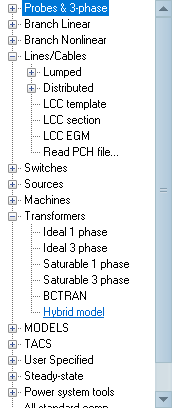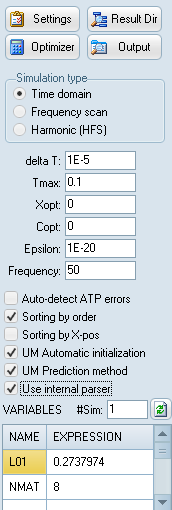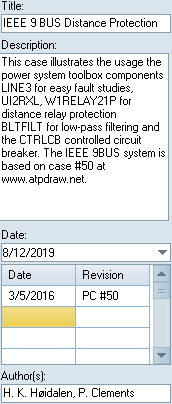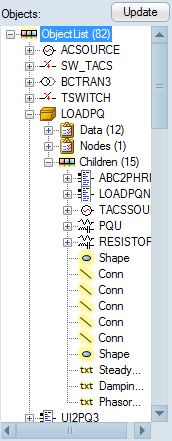The sidebar contains three pages. The width of the Sidebar can be changed using the mouse.
Selection page: |
Gives the Selection menu in a tree-view style. This is beneficial if multiple components deep down in the for example TACS should be selected, as it stays open at the previously selected item. The selected component will appear in the circuit window at the previous mouse click position. |
Simulation page: |
Gives a quick-access to frequent used ATP settings items including ATP Settings dialog, ResultDir button, Optimization dialog, and Output Manager. Selection of simulation type; time domain, frequency scan, harmonic frequency scan •For time domain simulations the time step, simulation time, inductor and capacitor units, epsilon singularity limit, and power frequency •For frequency scan fmin, fmax and samples per decade in logarithmic scan, and type of output •For harmonic frequency scan just the type of output. Auto-detection of ATP errors, detects at least the ERROR/ERROR flag. Use ATP|Settings or ATP|Wizard F10 for more control. Sorting options: by order, by x-pos Universal machine global settings Use internal parser or ATP's PCVP ($PARAMETERS) Variables (if any) and Number of simulations. A button is available to parse the variables (with KNT=1). This has some relevance for components which graphical appearance depends on variables. In the Variable grid the user can click the right button to search for a specific variable in the circuit or change the sequence of variables.
Use ATP Settings dialog to have more options. |
Project page: |
Gives access to the project title, description, date and revisions, author list. Gives and overview of all circuit object in an hierarchical tree-structure. Object on top of the list are added first to the circuit, written first to the ATP-file, and given priority for mouse clicks. Click on objects in the tree-list to see the data, nodes, group, inheritance and to center the circuit at the selected object in the list. Click on Update to update the view after a change. Right click on objects to open their input dialog box. Left click and hold to move objects in their own branch of the tree. This will change their sequence in the ATP-file (and is a better alternative that using Order and Sort-by-order). It is not possible to move objects in or out of groups this way. Under Edit|Arrange there are options to send all Connections back and correct the MODELS sequence. A Filter button is available to show only objects types of interest. |
Selection page: |
Simulation page: |
Project page: |
|
|
|
|
|