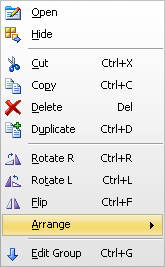Provides access to the most frequently used object manipulation functions. To show and activate the shortcut menu, click the right mouse button on a selected object or group in the circuit window. All the options in this menu are found in the Edit menu, with Open and Hide as exceptions. Open is the same as right clicking or double-left clicking on an unselected component. If this is performed on a single component the Component dialog box, Connection dialog, Text dialog, Shape dialog, Picture dialog or Attachment dialog are opened. If the user selects open for a group of objects the Open Group dialog box is performed where the user can edit the common attributes for the group. Hide (Unhide toggle) works also for groups of objects and the first member of the group is used to indicate if the group is hidden or not.
Item |
Description |
Open |
Will open the input dialog box of the selected object(s). If one object is selected the standard input dialog is shown, if several objects are selected the Selection dialog is opened. |
Hide |
Will hide the selected object(s). If already hidden, unhide. |
Cut |
Will copy the selected object(s) to clipboard and afterward delete the selection |
Copy |
Will copy the selected object(s) to clipboard |
Delete |
Will delete the selected object(s) without copy. Undo still possible. |
Duplicate |
Will copy the selected object(s) and paste a copy from the clipboard in one operation. |
Rotate R |
Will rotate the selected object(s) 90 deg. clockwise |
Rotate L |
Will rotate the selected object(s) 90 deg. counter-clockwise |
Flip |
Will flip the selected object(s) horizontally |
Arrange |
Enable to move the select object(s) upwards and downwards in the object list (see Sidebar Object tree). |
Edit group |
Enabled only for groups and will open up the group content. |