In the Open Group dialog you specify the attributes common to all currently selected components. Connections can be hidden. Select group and double click.
The common data parameters are listed and you can change the data for all the involved components simultaneously. The data labels from the support file is used to classify the data. An alternative way to change the data parameter for several component simultaneously is to use $Parameter.
Every component has an Order number. By specifying a value in the Order field, all components in the selected group of objects are assigned the same number. The order number serves as an optional sorting criterion for the ATP file (components with the lowest order number are written first). You activate the different sorting criteria on the File Format page in the ATP Settings dialog box.
The Hide state of multiple components can also be specified. Hidden components are not included in the ATP file and are displayed as gray icons. The Hide option is the only way to hide several components and connections. The Lock option is not implemented in this version, but is provided here for compatibility with future versions. Locked components are meant to have fixed positions and not subject for customization. You can also choose to reload the default values from the support files by clicking on the now button. Selecting the Use default values check box will cause default values to be loaded automatically next time the dialog box is opened.
If you just want to change the Order and Hide properties, make sure to uncheck the Set common data button.
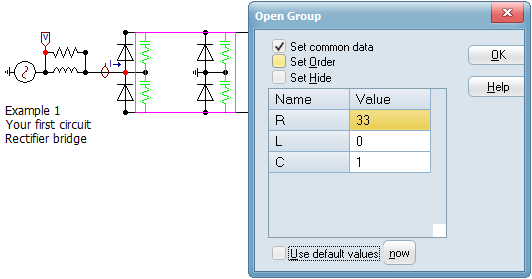
There is also a choice to 'Set data of Member type' which will bring up the normal input dialog where data for all component of the selected type in the group is set.