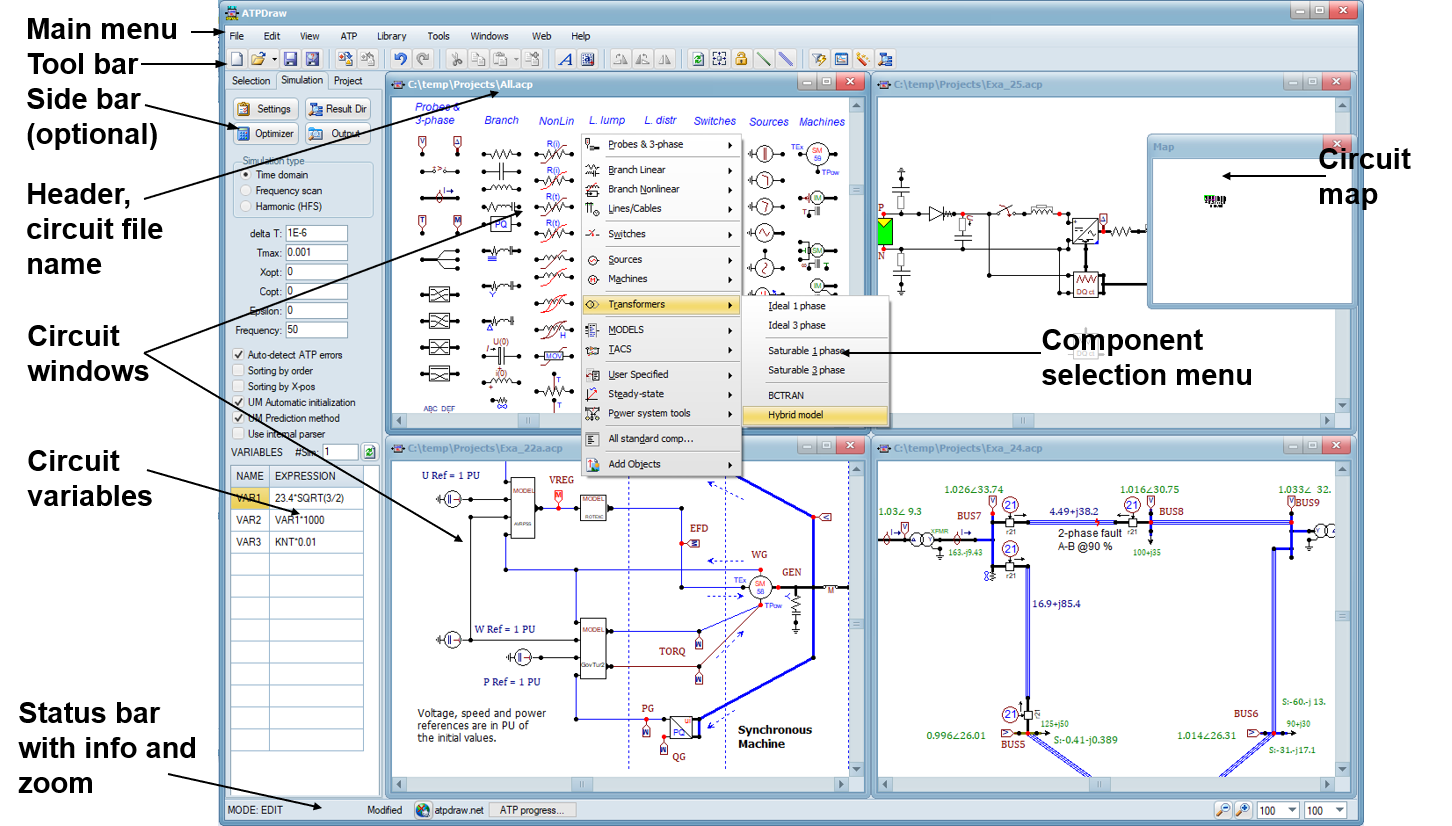The main window consists of a main menu, toolbar, status bar and sidebar.
Besides from being the container of circuit windows, the ATPDraw main window provides the following program interface objects (note that the Edit and ATP menus appear only after a circuit window has been opened):
From the file menu you can create, load, save and print circuit files. Until you open a circuit window, only the three menu options New, Open and Exit are available.
The edit menu enables you to edit circuit window objects. This menu will be disabled until you open or create a new circuit.
With the view menu options you can control the visibility of several main and circuit window objects.
When you open or create a new circuit the ATP menu will appear, allowing you to generate names for unnamed nodes, generate or edit the ATP file, and specify ATP settings for the circuit.
The library menu contains options for creating and customizing component support files.
Tools menu options enable you to edit component icons or help, view or edit text files, and save or
customize program options.
From the window menu you can activate or rearrange circuit windows and show or hide the map window.
Look in the help menu for ATPDraw help or copyright and version information.
The tool bar at the top of the window contains speed buttons for many of the most frequently used menu options and components. The status bar at the bottom of the screen displays menu hints and status information about the active circuit. The sidebar gives quick access to all components on the Selection page, useful ATP-settings and Variables on the Simulation page and project settings and content on the Project page.