Grouping
ATPDraw supports hierachical grouping in an unlimited numbers of layers. Members of a group (children) can inherit data, node and nonlinear characteristic from the group (parent). The prosess is to first select the elements/members and then click on Edit|Compress. The selected group content is dispayed in the centre of the circuit window. The Compress dialog is a stay-on-top window and the user must click on the component that should inherit data, node or nonlinear characteristic. The user can later modify a selected group object via Edit|Compress or modify content via Edit|Edit Group. Components that inherit properties cannot be deleted. A group object can be copied/imported as any other component and the content follows automatically. Some restrictions in management of nodes are introduced in version 7.
In the Compress dialog box the user can specify the external data and nodes of a group of components. The selected data and nodes appear as input in the group object and are automatically inherited by the selected group members.
When you select a Component in the circuit window its data and nodes are listed in the Compress Dialog under Available. You can then select the data and nodes listed under Available followed by a click on the >> button to add it to the group. If some of the Component's data or nodes are already added they will appear in a lime color in the Added to group boxes. Select data and nodes in the Added to group boxes followed by the << button to remove them from the group.
All data and nodes listed in the Added to group will be the external attribute of the new group object. You can also for each selected node specify it's position relative to the object. Node positions different from the default 1-12 must be specified by selecting position 0 and then give the relative coordinates of the node in Pos.x and Pos.y (10 pixels resolution required). The x-axis is oriented to the right and the y-axis downwards. The Auto pos button is only available for Vector graphic icons. When later opening the component dialog box for the group object the selected data and node parameters will appear as input possibilities and the values will automatically be transferred to the sub-group.
It is also possible to change the data/node labels by double-clicking on the texts in Added to lists.
Important! Two or more data labels with the same name are treated as a single data in the group component dialog box.
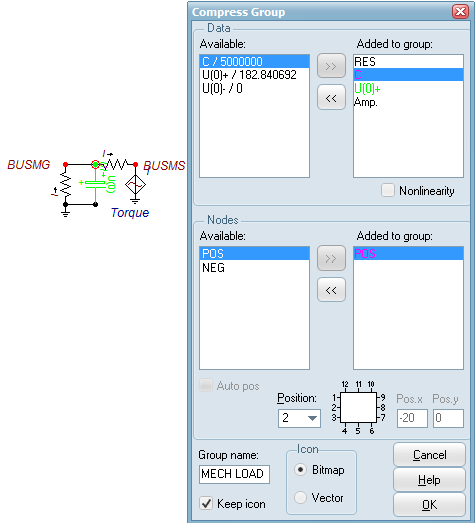
It is also possible to let non-linear characteristics become external data. This is done by checking Nonlinearity under Added to group. And then check Add nonlinear if available (possible to add maximum 3 characteristics). The selected characteristics will become a single external characteristic in the group object and thus forced to be equal in the final ATP data file. The example below shows how to create a 3-phase type 98 nonlinear inductor. The CURR and FLUX data parameters both appear three times, but they are shown only once in the component dialog box. This type of grouping is less relevant as the multi-phase property of nonlinear element has been introduced.
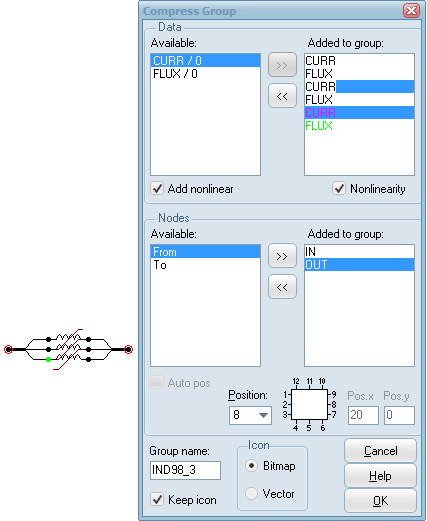
The input dialog box of the compressed group component will display the selected external data and nodes. In addtion the name of the group is changeable. If a MODEL exists within a group the UseAsStr is brought out and is used to set the internal UseAsStr setting if this is empty. In this way a group with MODELS can be copied without concern of internal UseAsStr.